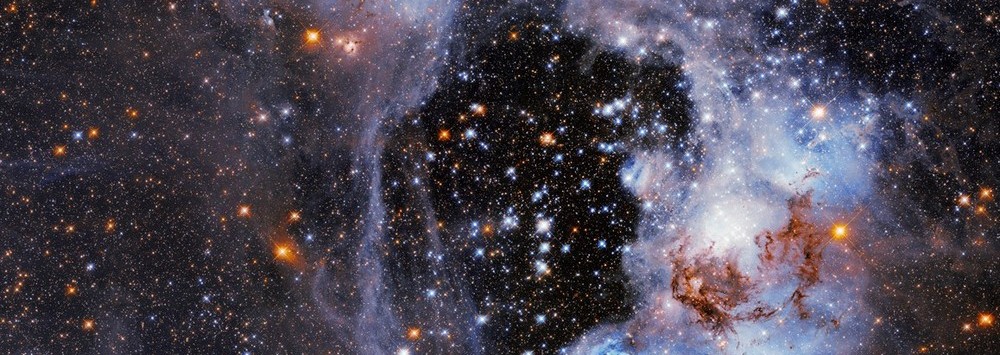In today’s rapidly evolving digital landscape, virtualization has become a crucial component for businesses and organizations seeking to optimize their IT infrastructure. Hyper-V, developed by Microsoft, is a leading virtualization technology that enables the creation and management of virtual machines (VMs) on Windows-based operating systems.
By harnessing the power of Hyper-V, businesses can maximize resource utilization, streamline operations, and reduce costs. This article explores the features, benefits, and applications of Hyper-V, shedding light on its significance in the modern IT landscape.
Exploring Hyper-V Features
Hyper-V empowers organizations to create and manage virtualized environments efficiently. Let’s delve into some of its key features:
Virtual Machine Creation in hyper-v
With Hyper-V, users can create and run multiple VMs on a single physical server. Each VM operates independently, with its own operating system and applications, allowing for efficient resource allocation and improved server performance.
To create a virtual machine (VM) in Hyper-V, you can follow these steps:
1. Open the Hyper-V Manager: Press the Windows key, type “Hyper-V Manager,” and click on the application when it appears in the search results.
2. In the Hyper-V Manager, click on your server or local computer name in the left-hand pane.
3. In the Actions pane on the right-hand side, click on “New” and select “Virtual Machine” to start the New Virtual Machine Wizard.
4. The wizard will guide you through the process of creating a new VM. Here’s a breakdown of the steps:
a. Specify a name and location for the virtual machine.
b. Assign memory (RAM) to the virtual machine. Choose an appropriate amount based on the requirements of the operating system and applications you will be running.
c. Configure networking. Choose the virtual switch you want to connect the virtual machine to, or create a new one if needed.
d. Connect virtual hard disk. You can create a new virtual hard disk or use an existing one.
e. Installation options. Choose how you want to install the operating system on the VM. You can install it from an installation disc or image file, or you can install it later.
5. Review the summary and click “Finish” to create the virtual machine.
6. Once the virtual machine is created, you can start it by right-clicking on it in the Hyper-V Manager and selecting “Start” from the context menu.
7. The virtual machine will open in a separate window, and you can proceed with the operating system installation or configuration as you would with a physical machine.
That’s it! You have successfully created a virtual machine using Hyper-V. Remember to configure the VM’s settings, such as CPU count, network adapter, and integration services, as per your requirements.
Live Migration
Hyper-V facilitates seamless migration of VMs from one physical server to another without disrupting service availability. This enables organizations to perform maintenance tasks, upgrade hardware, or balance workloads without experiencing downtime or data loss.
Network Virtualization
Hyper-V provides the ability to create virtual networks, enabling isolation and segmentation of network resources. This feature allows organizations to design and manage complex network infrastructures, enhancing security and optimizing network performance.
Network virtualization in Hyper-V allows you to create and manage virtual networks that are isolated from each other, even if they are running on the same physical network infrastructure. This enables you to logically segment your network and provide dedicated network resources to different virtual machines. Here’s an overview of network virtualization in Hyper-V:
1. Virtual Switches: In Hyper-V, you start by creating virtual switches, which act as the bridge between the physical network and the virtual machines. Virtual switches can be external, internal, or private.
– External Switch: Connects virtual machines to a physical network, allowing them to communicate with other machines on the network and access external resources.
– Internal Switch: Provides internal communication between virtual machines and the host machine but does not connect to the physical network.
– Private Switch: Enables communication only between virtual machines on the same host and does not connect to the physical network.
2. Virtual Networks: Once you have virtual switches, you can create virtual networks, which are logical networks that operate independently from each other. Each virtual network can have its own IP address range, subnet, and network policies.
3. Virtual Subnets: Within a virtual network, you can create virtual subnets, which allow you to further segment the network. Each virtual subnet can have its own IP address range and subnet mask.
4. Network Virtualization Providers: Hyper-V uses Network Virtualization Providers (NVPs) to implement network virtualization. Microsoft provides the Generic Routing Encapsulation (GRE) and Virtual Extensible LAN (VXLAN) NVPs as part of the Windows Server platform.
– GRE: Provides network virtualization using the GRE encapsulation protocol.
– VXLAN: Offers network virtualization using the VXLAN encapsulation protocol.
5. Network Virtualization Gateways: In scenarios where you want virtual machines to communicate with physical networks or other virtual networks, you can use network virtualization gateways. These gateways provide the necessary routing and connectivity between the virtual and physical networks.
– Hyper-V Virtual Network Gateway: Enables communication between virtual networks and physical networks through a Windows Server Gateway virtual machine.
– Network Virtualization Gateway (NVGRE Gateway): Provides connectivity between virtual networks using the NVGRE encapsulation protocol.
By leveraging network virtualization in Hyper-V, you can optimize network resource utilization, enhance security by isolating virtual networks, and simplify network management in virtualized environments.
Resource Management
Hyper-V offers robust resource management capabilities, allowing administrators to allocate and manage CPU, memory, storage, and network resources for each VM. This ensures optimal utilization of hardware resources and enables organizations to scale their virtualized environments as needed.
High Availability
Hyper-V supports high availability configurations, enabling organizations to ensure continuous operation of critical applications and services. By implementing failover clustering, VMs can be automatically migrated to healthy physical servers in the event of a hardware failure, ensuring minimal disruption.
Benefits of Hyper-V
Implementing Hyper-V within an organization’s IT infrastructure brings numerous benefits:
Cost Savings
Hyper-V enables consolidation of multiple physical servers into a single physical host, reducing hardware costs, power consumption, and datacenter space requirements. This leads to significant cost savings in terms of procurement, maintenance, and infrastructure management.
Improved Efficiency
By leveraging the virtualization capabilities of Hyper-V, organizations can achieve higher levels of efficiency in resource utilization. By running multiple VMs on a single physical server, businesses can maximize the value of their hardware investments and streamline operations.
Enhanced Flexibility
Hyper-V provides the flexibility to create and manage virtualized environments tailored to specific requirements. IT administrators can easily deploy and provision new VMs, adjust resource allocations, and adapt to changing business needs, ensuring agility and responsiveness.
Simplified Management
Hyper-V offers a comprehensive suite of management tools that simplify the configuration, monitoring, and administration of virtualized environments. From a unified management console, administrators can efficiently manage VMs, monitor performance, and troubleshoot issues, reducing administrative overhead.
Applications of Hyper-V
Hyper-V finds extensive applications across various industries and organizations, including:
Server Virtualization
Hyper-V enables organizations to consolidate their physical servers into virtualized environments, reducing hardware costs and simplifying management. It allows multiple operating systems and applications to run concurrently on a single physical server, optimizing resource utilization and enhancing scalability.
Software Development and Testing
Hyper V provides developers with isolated and reproducible testing environments. Developers can create VMs to test software applications, perform compatibility testing across different operating systems, and simulate real-world scenarios. This helps improve software quality and accelerates the development lifecycle.
Hyper-V can be a valuable tool for software development and testing purposes. Here are some ways you can utilize Hyper-V for software development and testing:
1. Development Environments: Hyper V allows you to create virtual machines (VMs) that can serve as development environments. You can set up VMs with different operating systems and software configurations to match your target deployment environments. This enables developers to work on multiple platforms without the need for separate physical machines.
2. Isolated Testing: Hyper-V provides isolation between VMs, allowing you to create separate test environments. You can create VM snapshots to capture the state of a clean system before running tests. This way, you can revert back to the pristine state after each test iteration, ensuring consistent and reproducible testing.
3. Compatibility Testing: Hyper-V enables you to create VMs with different operating systems and software versions. This makes it easier to test software compatibility across various platforms, ensuring that your application works correctly in different environments.
4. Network Testing: Hyper V virtual switches and virtual networks allow you to simulate complex network environments for testing purposes. You can create virtual networks with specific configurations, such as firewalls, routers, or load balancers, to mimic real-world network scenarios and test the behavior of your software under different network conditions.
5. Performance Testing: Hyper-V provides performance monitoring and resource management capabilities that can be leveraged for performance testing. You can measure and analyze the performance of your software under different load conditions by configuring VMs with varying resource allocations and monitoring their performance metrics.
6. Snapshot and Rollback: HyperV’s snapshot feature allows you to capture the current state of a VM and revert back to it if needed. This is particularly useful during software development and testing as it enables you to quickly revert to a known stable state, facilitating efficient debugging and troubleshooting.
7. Remote Access: Hyper V Manager allows you to connect to VMs remotely, making it convenient for developers and testers to access and work on their virtual environments from their local machines.
With these features, Hyper-V provides a flexible and efficient platform for software development and testing. It enables developers and testers to create isolated environments, easily switch between different configurations, and streamline the testing process, ultimately improving the quality and reliability of software applications.
Network Service Virtualization
Hyper-V allows the creation of virtual networks and virtual network appliances, enabling organizations to virtualize network services such as firewalls, routers, and load balancers. This facilitates the rapid deployment and management of network services, enhancing scalability and reducing infrastructure costs.
Desktop Virtualization
By utilizing Hyper-V, organizations can deliver virtual desktop infrastructure (VDI) solutions, enabling users to access their desktop environments remotely. This enhances mobility, security, and centralized management of desktop environments, offering a flexible working experience.
Conclusion
Hyper-V stands as a powerful virtualization technology that empowers organizations to optimize their IT infrastructure, improve efficiency, and reduce costs. By leveraging its features, businesses can create and manage virtualized environments, benefiting from enhanced resource utilization, simplified management, and high availability.
Whether it’s server consolidation, software development and testing, network service virtualization, or desktop virtualization, Hyper-V offers a robust platform for organizations to achieve their virtualization goals. As the digital landscape continues to evolve, Hyper-V remains a valuable asset for businesses seeking to stay agile, efficient, and competitive in the modern IT landscape.